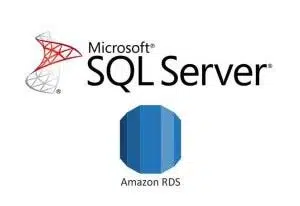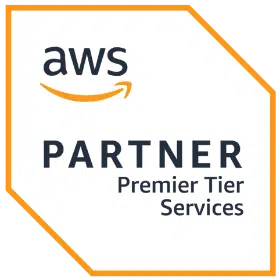Are you right-sized or overprovisioned on your Microsoft licensing? Not sure? By completing an Optimization and Licensing Assessment (OLA) with Cloudnexa, we can help you evaluate your Microsoft workloads’ licensing, identify opportunities for consolidation, and ensure license compliance. An OLA is an important component of Migration Readiness Assessments.
Why should you consider doing an OLA with Cloudnexa?
Cost Savings
An OLA will empower your cloud strategy and help you discover cost-effective and flexible licensing options. Without optimizing your cloud infrastructure, the cost of overprovisioning third-party licensing can exceed the cost of compute. Leverage the recommendations from Cloudnexa’s OLA to get the most value from your existing licensing entitlements by configuring your instances to require fewer licenses while still maintaining highly performant applications. Adapt your on-premises licensing strategy to enable your cloud migration.
Cloudnexa starts with your vendor licensing position and specific use rights and aligns sizing. We are experts in vendor licensing, use rights, contracts, AWS sizing, and how to help customers maximize cost and optimization. Cloudnexa will assist in creating a strong modernization strategy to exit from vendor workloads requiring expensive licensing and long-term commitments.
An OLA will help you discover cost-effective and flexible licensing options.
Also consider migrating to an AWS service like Babelfish for Aurora PostgreSQL to run Microsoft SQL Server applications on PostgreSQL with little to no code change.
Explore Flexible Licensing Options
Use the results of a Cloudnexa OLA to avoid unnecessary licensing costs and vendor lock-in. Model different licensing scenarios with license-included or Bring Your Own License (BYOL) instances, to meet the needs of your business. Flexible licensing options enable you to drive seasonal workloads and support agile experimentation, as well as to model dedicated environments, so you only pay for what you need.
Accelerated Microsoft Workload Migration
Completing an OLA also helps prepare you to migrate to AWS. AWS supports all of your Microsoft workload needs. Cloudnexa’s evaluations can help you determine whether you should develop a Bring Your Own License (BYOL) model or leverage an AWS-provided license strategy as the best approach. Cloudnexa will help you develop a plan and a migration strategy which will accelerate your AWS Microsoft workload migration process and ensure key areas of concern are addressed.
An OLA helps you prepare to migrate to AWS.
Leveraging this funded program (subject to qualification) helps you accurately evaluate the existing Microsoft workloads in your on-premises and/or cloud environment, and then provides recommendations—based on current resource utilization data—on the deployment options for Microsoft workloads on Amazon Elastic Compute Cloud (Amazon EC2) across different deployment options. This process will also highlight the appropriate options available such as BYOL with Dedicated Hosts or shared tenancy Amazon EC2.
Right-size your Resources
Discover workloads in your on-premises or cloud environment and build an inventory of your compute resources. Our tooling-based approach will help you determine your actual utilization requirements to help optimally select the lowest-cost AWS EC2 and RDS instance size and type for each workload. Use this data to determine the right blend of on-demand and spot instances, dedicated hosts, savings plan, and other options tailored to your environment.
Want to learn more or get started? Contact us.